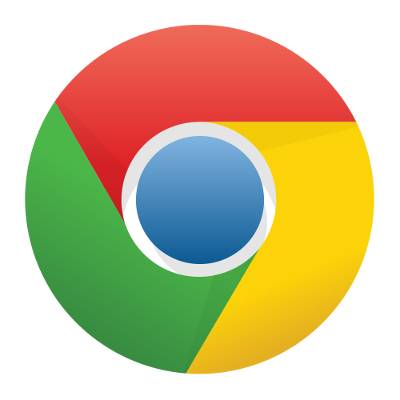 Mobile devices like Google's Chromebook are designed with the casual computer user in mind. Equipped with Chrome OS, some people mock the device calling it, "Nothing more than a browser with a keyboard." Granted, a Chromebook can't come close to doing what a "real" computer can do, but if you know how to use it, the device can be much more than a glorified browser.
Mobile devices like Google's Chromebook are designed with the casual computer user in mind. Equipped with Chrome OS, some people mock the device calling it, "Nothing more than a browser with a keyboard." Granted, a Chromebook can't come close to doing what a "real" computer can do, but if you know how to use it, the device can be much more than a glorified browser.
For those of you that are unfamiliar with Chromebook, the appeal is in the price. For less than $200 you can purchase a new Chromebook that can access the wonders of the Internet and allow you to download all of the entertainment and productivity apps on the Chrome Web Store. This is why classrooms around the world are buying Chromebooks in bulk because it's an affordable tool that allows students to connect to the Internet.
Here are two tips that will allow you to get more value out of your Chromebook.
Zip and Unzip Files
Chromebook gives you the ability to unzip files, although, you can't extract the contents of a zip file to a selected folder in the same way that you would with a PC. In Chrome, double clicking a zip file will mount the file's contents like an external drive, giving you access to the zip file and letting you copy the selected file to Google Drive.
To zip a file, select the files you want zipped and move them to a single archive folder. You will now take that folder and drag and drop it into the Downloads folder. Only files in the Downloads folder can be zipped up by right-clicking them and then going to Zip selection. If the file is in any other folder the Zip selection will not work.
Remote into a Real PC
It is entirely possible to access a program that's on your PC by remoting into it from your Chromebook. What!? Are you saying that I spent hundreds of extra dollars on my laptop than I needed to because I thought I had to have the extra resources to access a Windows OS-specific program on the go, and all along I could have got the job done with an inexpensive Chromebook? Yep.
Thanks to the Chrome Remote Desktop application available in the Chrome Web Store you can turn your Chromebook into a PC and smoothly access most of your PC's apps. It will give you a little bit of trouble when dealing with media like video, but if you need to access Microsoft Office or similar-sized programs on your Chromebook, then the Chrome Remote Desktop application gets the job done, no problem! Setup is easy, all you have to do is install it on both your PC and your Chromebook and then enter a six-digit PIN from your Chromebook to access your PC content.
While these two tips still won't turn your little Chromebook into a powerful PC, they will help you get more out of your device. Before you make a major investment on any technology for your business, talk with the professionals at Business Solutions & Software Group. Just like these Chromebook tips, we have a knack for finding new uses with technology so that you can do more for less!

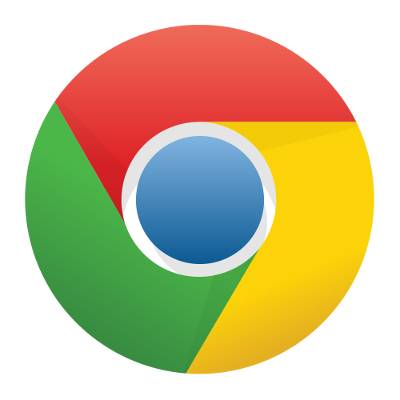
Comments